How to Set Apple Maps to Avoid Tolls and Highways
Let’s have a look at the method to Set Apple Maps to Avoid Tolls and Highways that will help you to easily view other points on the road and will make you navigate somehow better specifically. So follow up the complete guide below.
The
map is a service that provides the users with the trace of each and
every landmarks, roads etc that are available. Almost for the whole of
the world areas, this map service is available and users can anytime
access it through specific apps to get the roadmap around them or of any
other place. For some people, it is a necessity to locate the popular
buildings, tolls, and highways, other picnic places etc that they could
either locate or ignore. But for other people, it is just needed to
locate any location, and they don’t want the marks of any tolls or
highways, buildings etc on their map. Talking about those people who are
using the Apple Maps, they certainly get to see numerous kinds of marks
on the map by default. In the case of any user wish to skip to clean
and minimal maps it couldn’t be done straightforward. There is a
requirement to set some options do as to make the map provide clean
locations marks only inside the Apple Maps. Here in this article, we
have written about the method through which the Apple Maps could be set
to avoid tolls and highways and some other landmarks too. If you are
willing to know how to do this them please read the whole article below!
Also Read: How to Use Giphy Right from your iPhone Keyboard
How to Set Apple Maps to Avoid Tolls and Highways
The method is quite easy and simple and you just need to perform some settings in your maps and can exclude the things according to your wish. So follow up the below steps to proceed.Also Read: Best Weather Apps For iPhone You Need To Try Today
Steps to Set Apple Maps to Avoid Tolls and Highways:
#1
The process of this method is just straightforward in which you require
to follow through some options only. After that, the tolls or highways
could be blocked inside the Maps through their particular toggle
buttons. Going towards describing the method, first of all, you need to
open the General Settings of the Device that we believe you will be
known easily.
#2 Inside the General
settings you would find the option named Maps. This is basically placed
below in the screen so scroll down to find and reach this option. You
need to click on this option so that you can enter into Maps settings that are for the Apple Maps only.
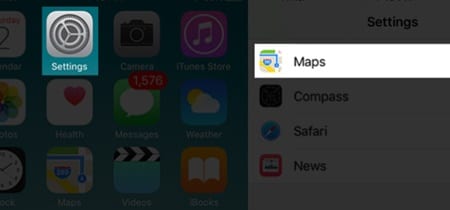
#3
You will now see the whole settings related to the Maps and its working
on your device. To make the settings to avoid Tolls and Highways inside
the Apple Maps go to the Driving and Navigation settings through the
option.
#4 The steps are extremely easy now, you will have to toggle the Tolls and Highway buttons
to Enable under the Avoid section on the screen. Right after making
this amendment in your Map settings you will notice that no tolls and
highways appear inside the Apple Maps!
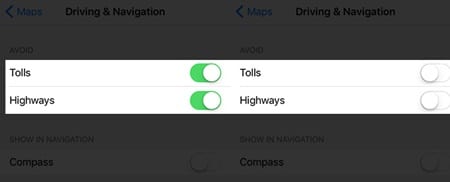
The process is easily reversible so you can follow the above steps again to toggle off those avoids in the Maps.
Also Read: Best iPhone Apps To Increase Internet Speed
So
above guide is all about Setting up Apple Maps to Avoid Tolls and
Highways. Apple Maps is not only limited option for the users to access
the map service rather there are hundreds of different apps available of
this kind. Apple Maps may lack the features and functionality but the
third party apps could tend to provide more flexible Map service with
lots of extra functions. Still, for the users those who love to be with
the Apple Maps only, they can set the view features of the map by the
above method and hence avoid certain landmarks. We hope that you will
like this article, and if you do like this article then please take some
time to share your opinions too. Log on to the comments section below
for sharing your opinions! And techviral team will be always there to
assist you in any of your query related to the post.
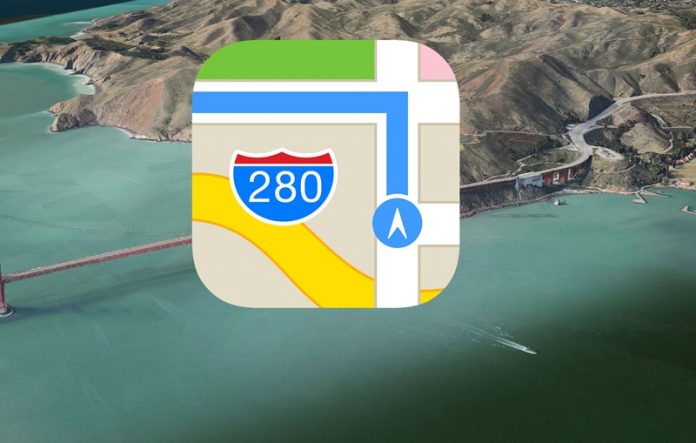

No comments: