How to Fix iTunes Not Recognizing iPhone Windows 10
Did you upgrade your system to the latest Windows 10, and you were
all excited about it until the iTunes stopped recognizing your iPhone?
Do you face the common Windows 10 not detecting iPhone, iPod touch or
iPad problem when you connect your phone to your PC? A lot of iOS users
have been reporting the same problem as you since the release of Windows
10.
When Windows 10 was officially released back in 2015, it had many issues including sound problem, start button not working and now the iTunes issue. There can be multiple reasons behind this issue, and to tell you the truth, this problem hasn’t got a single solution. I have listed down different tried and tested solution for you below.
Sometimes, the issue isn’t as huge as it seems and just need a little attention. Same might be the case with you. Before moving to the step-by-step procedural guide, I suggest you ensure you have done the things below.
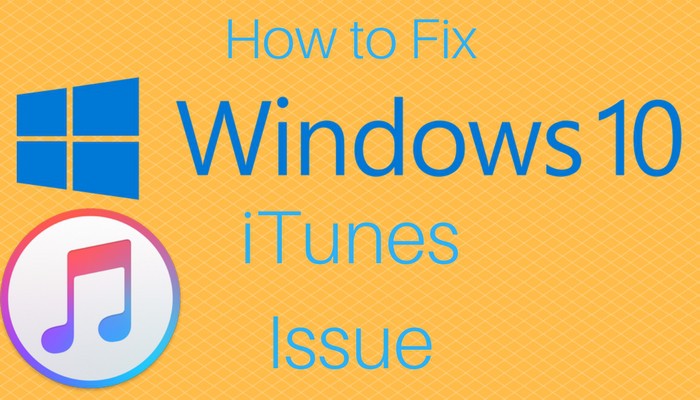
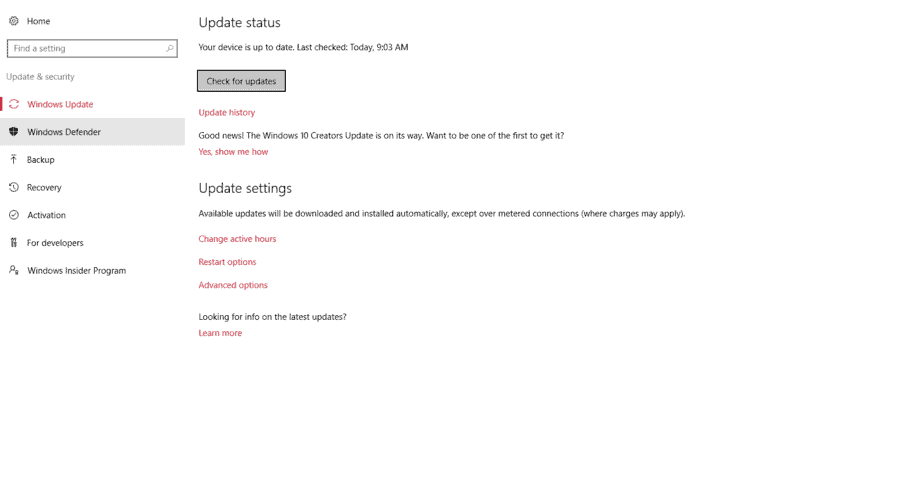
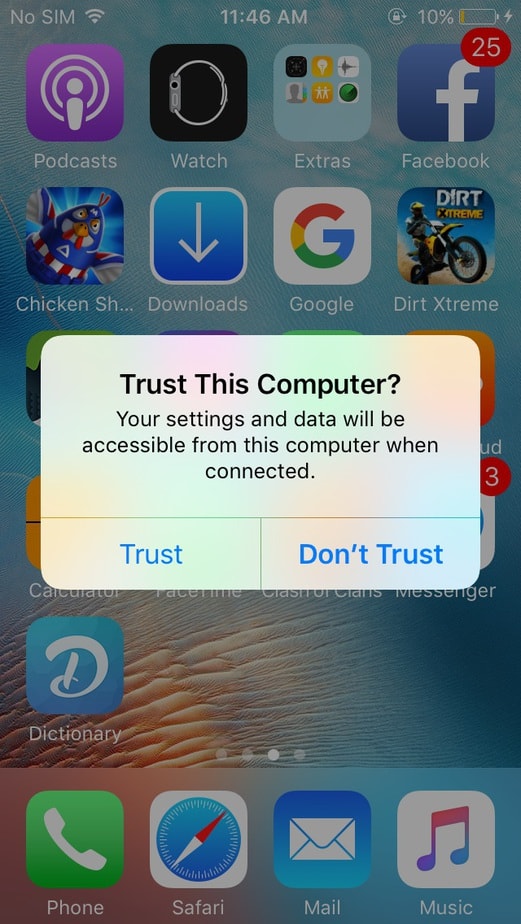 Also, don’t forget to do the same thing on your PC as shown in the screenshot below:
Also, don’t forget to do the same thing on your PC as shown in the screenshot below:

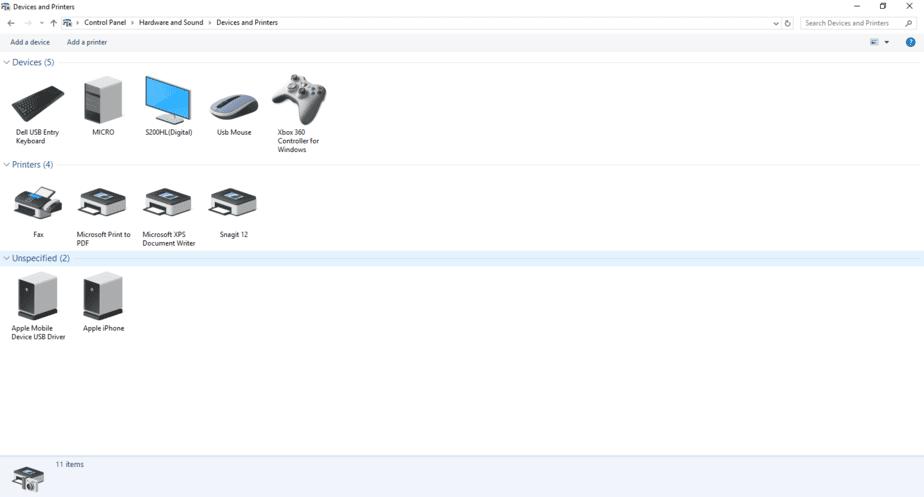
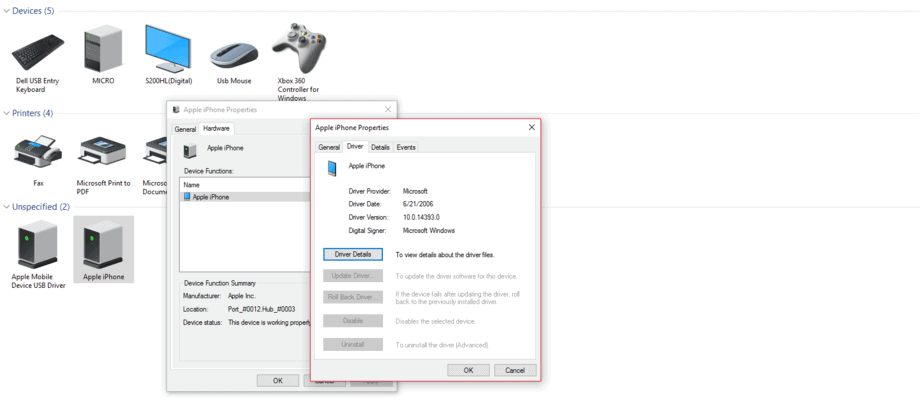
Once you have browsed the location, click “Next” from the options below and then “Close.”
That’s it! Connect your iPhone to your PC, nd now iTunes should be detecting your phone. Leave a comment below and let us know which solution worked for you.
When Windows 10 was officially released back in 2015, it had many issues including sound problem, start button not working and now the iTunes issue. There can be multiple reasons behind this issue, and to tell you the truth, this problem hasn’t got a single solution. I have listed down different tried and tested solution for you below.
Sometimes, the issue isn’t as huge as it seems and just need a little attention. Same might be the case with you. Before moving to the step-by-step procedural guide, I suggest you ensure you have done the things below.
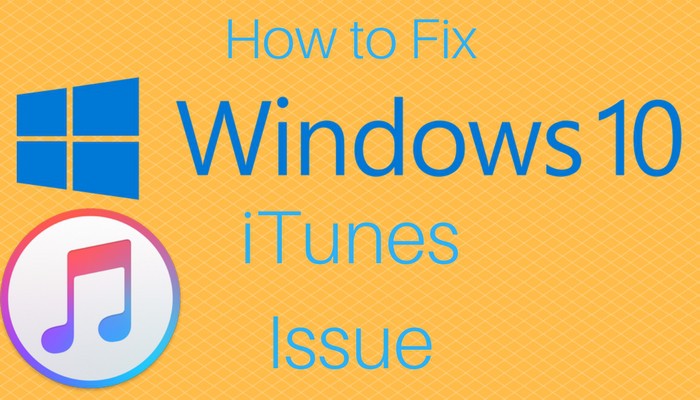
- First, reboot both your phone and PC and then check.
- Try using a different USB port as it may be damaged. Verify it by checking if your system detects your phone.
- It is very much likely that the older version of iTunes isn’t supported by the latest Windows 10. Try installing the newest iTunes version. If any problem occurs while installing, click here to check our step-by-step installation guide.
- Make sure you have installed all the Windows updates.
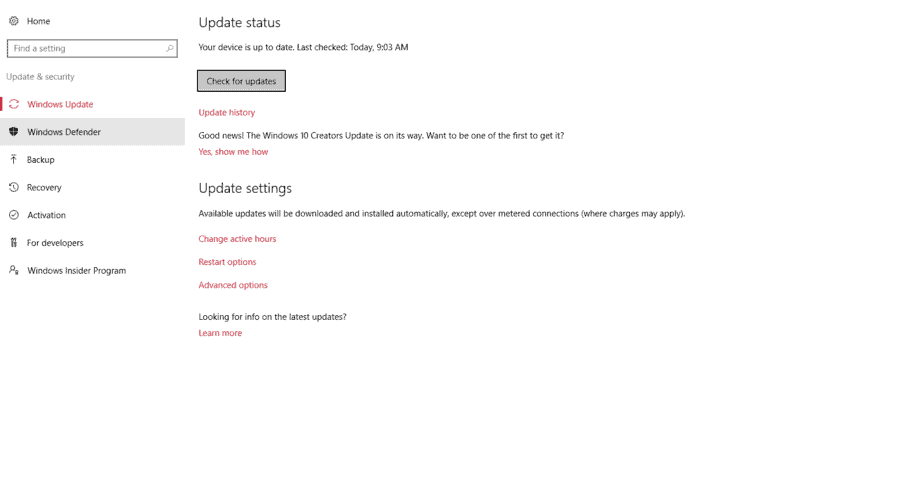
- Promptly trust the computer. When you connect your phone to your PC, a pop-up message occurs on the iOS screen asking “Trust this computer?” Hit the “Trust” button quickly. It has fixed iTunes doesn’t recognize iPhone windows 10 problem in most of the cases.
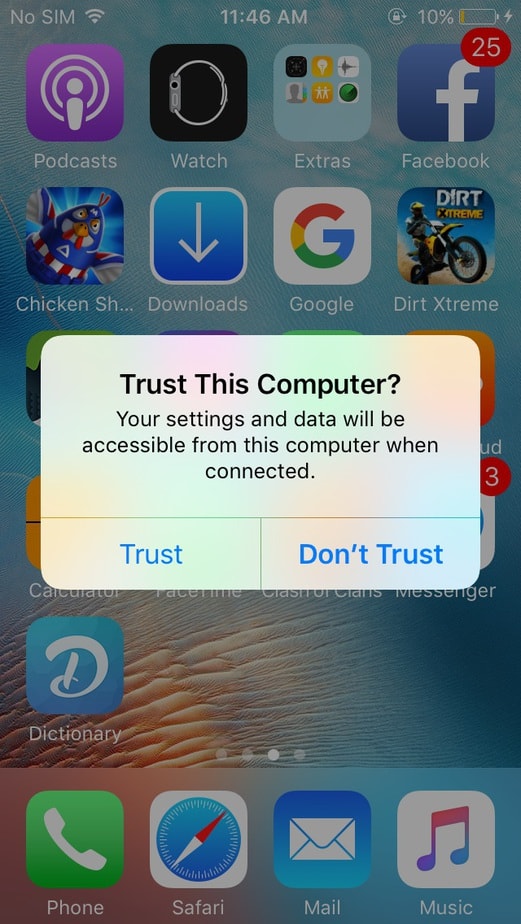
Your settings and data will be accessible from this computer when connected.

Do you want to allow this computer to access information on your device?
Fix iTunes Not Recognizing / Detecting iPhone
If you have followed the steps as mentioned above and the problem still persists, don’t freak out! I have another fix for you. Follow the steps below.- Go to Control Panel
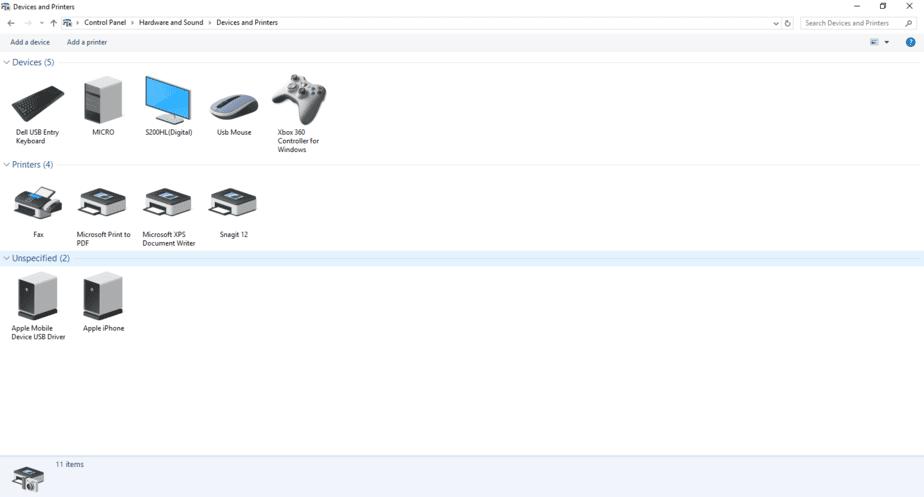
- Look for your Phone
- Select Hardware
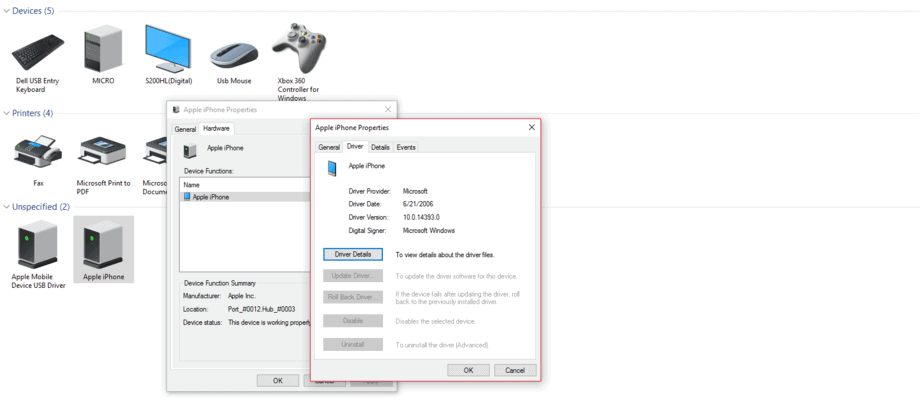
- Change Settings
- Update Driver
- Chose One Out of Two Options
- Chose a Folder
Once you have browsed the location, click “Next” from the options below and then “Close.”
That’s it! Connect your iPhone to your PC, nd now iTunes should be detecting your phone. Leave a comment below and let us know which solution worked for you.

No comments: