Camera Tips & Tricks for Your Galaxy Note5
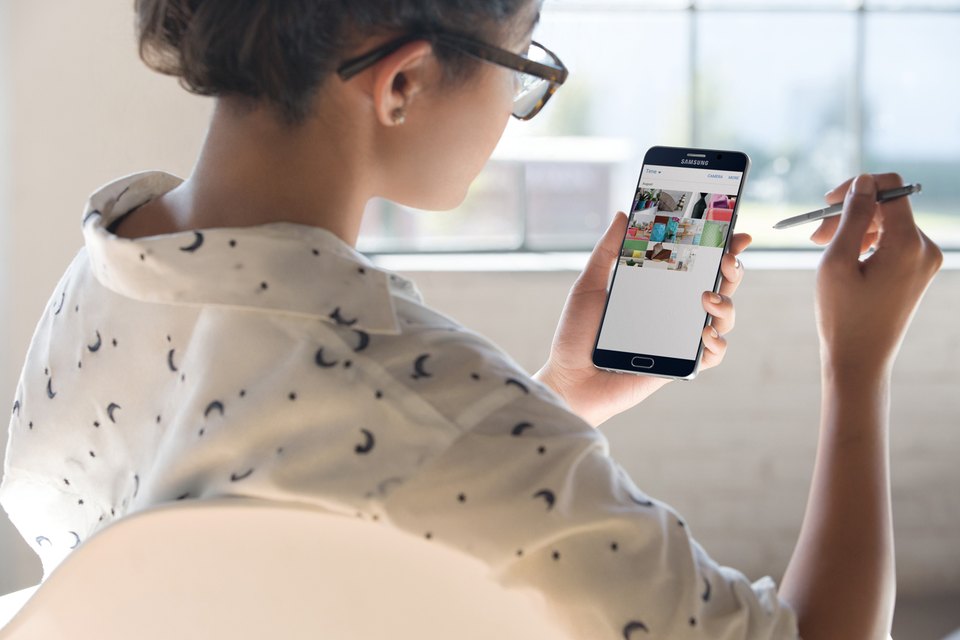
Okay,
let's be honest...when's the last time you actually used a compact,
standalone camera? With its high-tech sensors, 16-megapixel resolution,
and a myriad of professional settings—like exposure adjustments, white
balance and modes—it's easy to see why the Galaxy Note5 will become your
go-to, always-there photographic device. Here are a few ways to get the
most out of it.
Focus on Exposure, Resolution...and Focus
The
best photos leverage your camera's built-in focus, exposure, and
resolution settings. If things appear a little blurry on your display,
tap your subject to refocus your shot. Photographing against direct
sunlight? Intentionally overexpose the shot to allow more foreground
light into the aperture by manually increasing the camera's exposure
setting. And unless you're suffering from memory issues—the storage
kind, not the forgetting kind—always opt for a full 16-megapixel
resolution.
There's a Reason They're Called Rules
Professional
photographers follow the Rule of Thirds, and your camera's built-in
grid lines make it a hard rule for even the noobiest photog to break.
With the grid engaged, compose your shot so the main subjects are along
the lines or at points where they intersect. It's a sure way to create
photos that are eye-catching.
Harness the Power of HDR
The
HDR mode on your Galaxy Note5 simultaneously captures fine details in
both shadows and highlights, creating shots that are high contrast,
saturated and sharp. When enabled, your camera
essentially takes multiple shots at different exposures, and then
combines the images to produce a single shot that's more dynamic and
closer than ever to what the human eye sees.
Ready and Steady for Every Shot
Since
the slightest wobble causes blurring, try to brace your hand against a
stationary object or use a tripod to steady your shot. Then, be gentle
when you tap the shutter to avoid moving the phone further. That said,
the camera
shutter button isn't the only way to snap a picture. For an even
steadier shot and a bit more flexibility, configure your Camera's
settings so your "Volume" button snaps photos, then connect a headset
with a volume toggle to use as a remote shutter instead.
Get So Close You Can Touch It
With
"Selective Focus" mode, you can render a section of your photo in sharp
detail while somewhat blurring the rest. This allows the subject to
really pop off the page, so the viewer zeros in on the area that's sharp
and places less attention on subjects further from the camera.
A Burst of Shots When the Action's Hot
When
it comes to taking photos of your kids, your pets, or fast-paced
action, "Burst" mode helps you get at least a few clear, unblurry shots
every time. To use it, simply hold down the shutter button to take a few
dozen shots in rapid succession. Keep shooting until the moment is
over—then pick the best one later.

No comments: